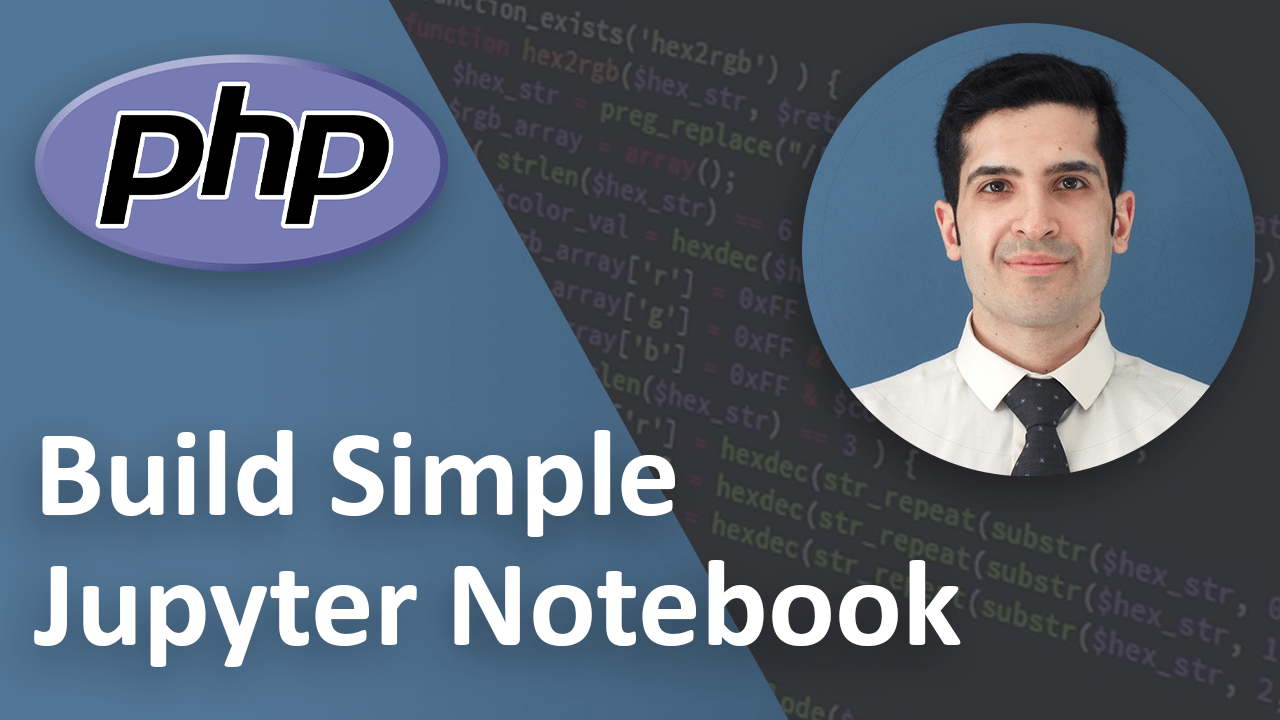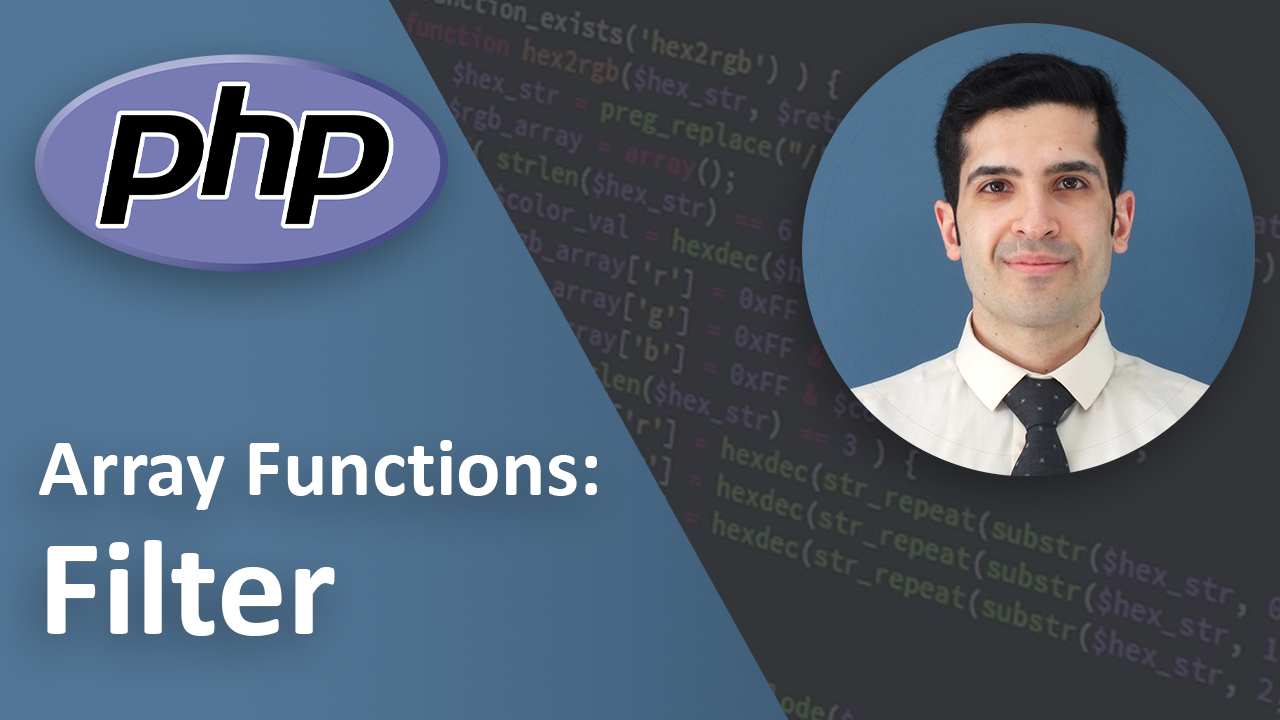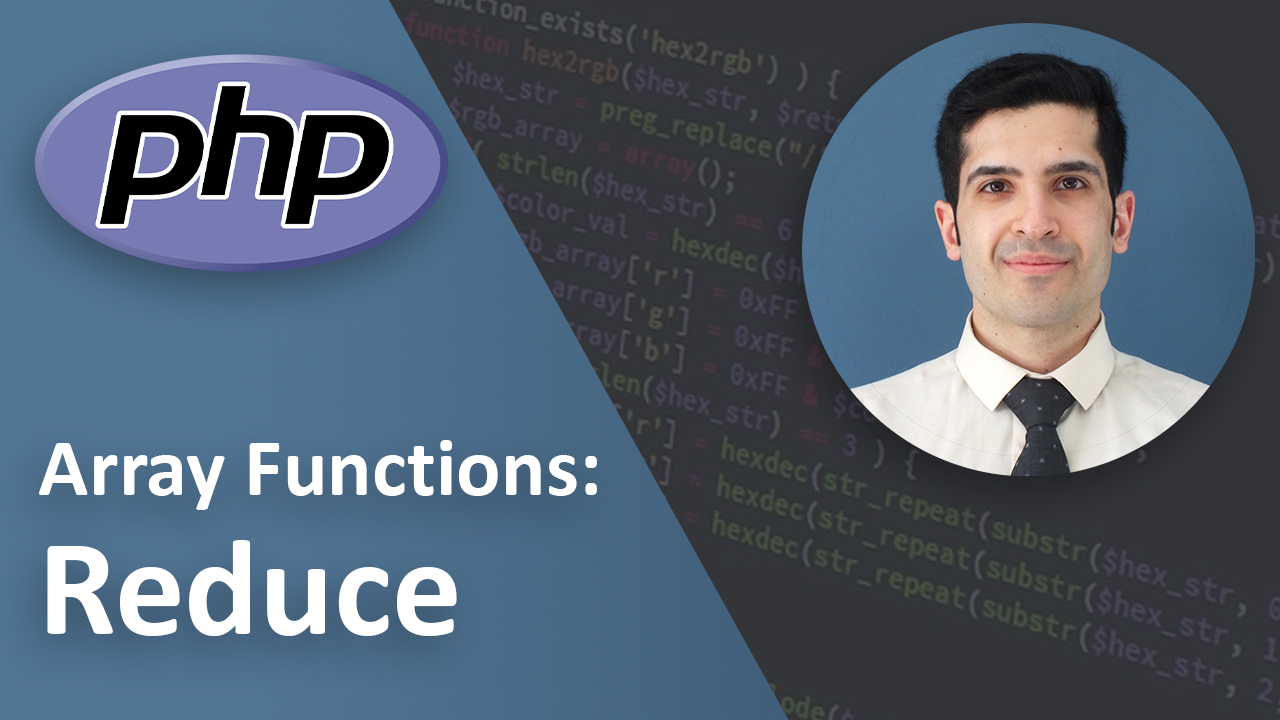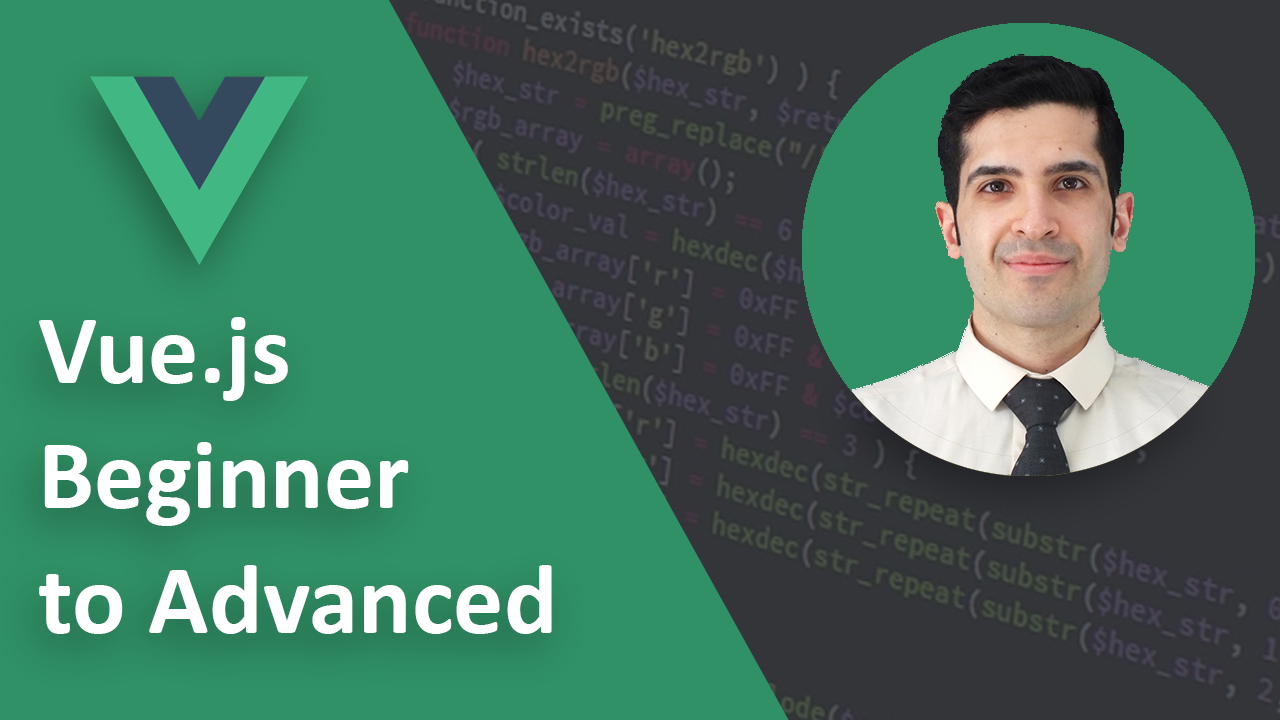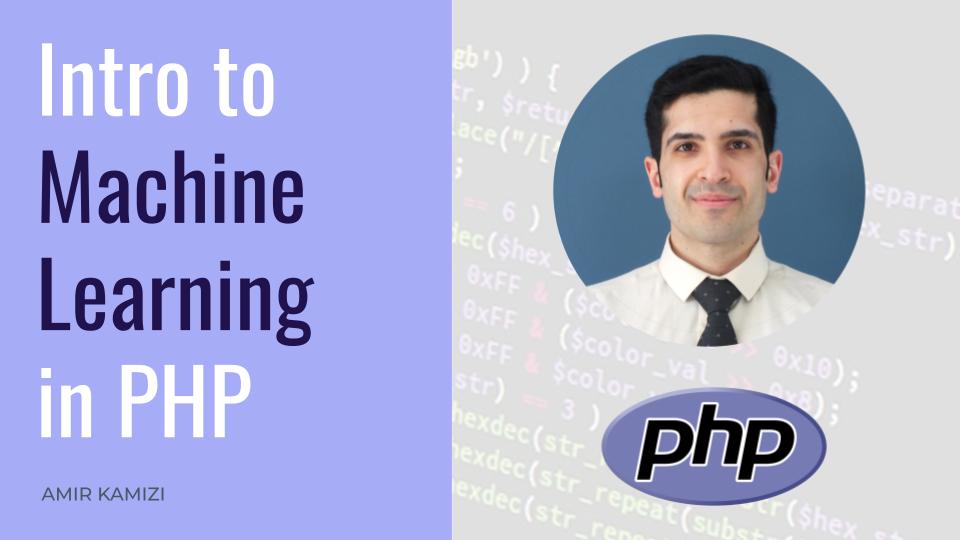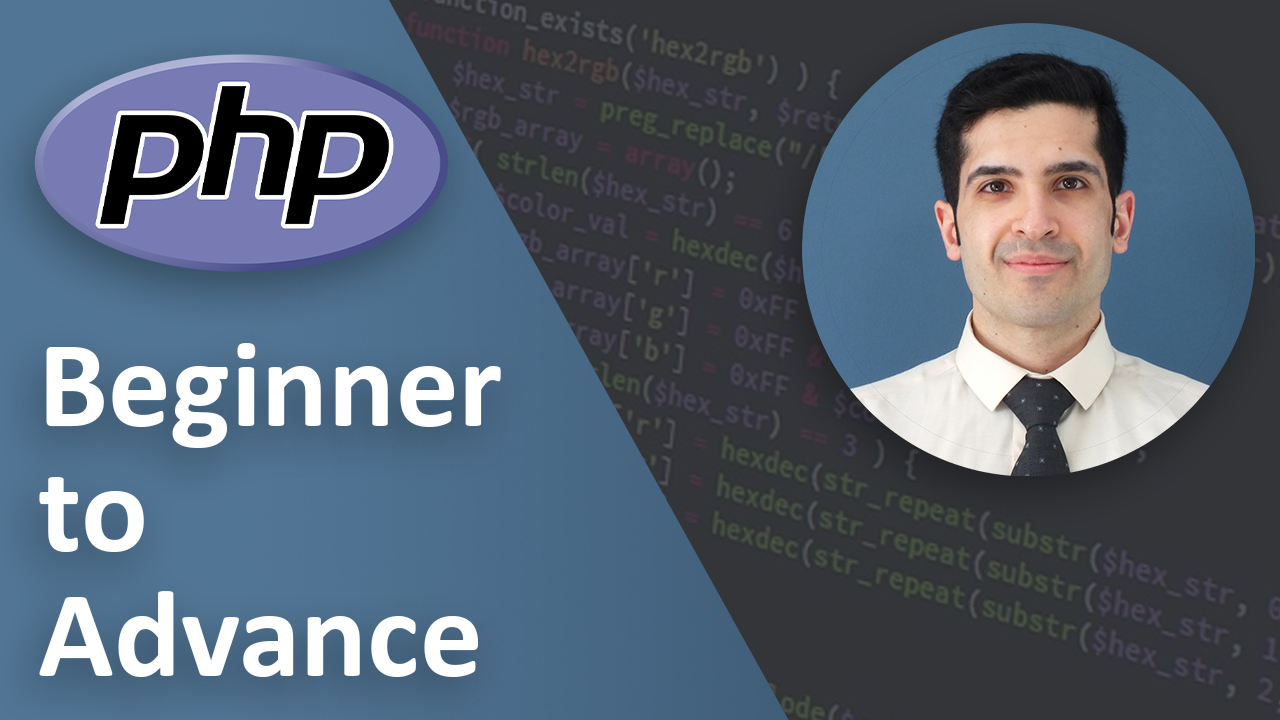Creating a Simple Jupyter Notebook in PHP
Last Updated on Aug 28, 2024
- Introduction
- Prerequisites
- Step 1: Create the Project Structure
- Step 2: Build the User Interface in index.php
- Step 3: Adding Interactivity with JavaScript
- Step 3.1: Listening for Button Clicks
- Step 3.2: Submitting the Code for Execution
- Step 3.3: Displaying the Output
- Step 3.4: Dynamically Adding New Code Blocks
- Step 4: Handling Code Execution in execute.php
- Step 4.1: Receiving the Submitted Code
- Step 4.2: Managing the State
- Step 4.3: Extracting Variables from State
- Step 4.4: Executing the Code and Capturing Output
- Step 4.5: Updating and Saving the State
- Step 4.6: Returning the Output
- Conclusion
- Key Takeaways
Introduction
Have you ever wanted to execute PHP code in a dynamic, interactive environment similar to Jupyter Notebooks? This tutorial will guide you through the steps to create a simple PHP-based notebook interface. The notebook allows you to write and run PHP code in a web browser, maintaining the state between code executions. It’s a lightweight tool for experimenting with PHP, perfect for quick prototyping or teaching.
Prerequisites
Before diving in, ensure you have:
- PHP: A working installation of PHP.
- A Web Server: You can use a local server like Apache, Nginx, or even PHP’s built-in server for testing.
Step 1: Create the Project Structure
Start by creating a directory for your project, for example, php-notebook. Inside this directory, you’ll create two files: index.php and execute.php.
Step 2: Build the User Interface in index.php
The index.php file is the front-end of our notebook. It contains HTML and CSS to create a user-friendly interface where you can write and execute PHP code.
Here’s the complete code for the base HTML and CSS in index.php:
<!DOCTYPE html>
<html lang="en">
<head>
<meta charset="UTF-8">
<meta name="viewport" content="width=device-width, initial-scale=1.0">
<title>PHP Notebook</title>
<style>
body {
font-family: Arial, sans-serif;
}
.container {
width: 80%;
margin: auto;
padding-top: 20px;
}
.code-block {
width: 100%;
height: 100px;
margin-bottom: 10px;
}
.output-block {
background-color: #f4f4f4;
padding: 10px;
margin-bottom: 20px;
white-space: pre-wrap;
}
.run-btn {
padding: 10px 20px;
background-color: #28a745;
color: white;
border: none;
cursor: pointer;
margin-bottom: 20px;
}
</style>
</head>
<body>
<div class="container">
<h1>PHP Notebook</h1>
<div id="notebook">
<div class="code-cell">
<textarea name="code[]" class="code-block" placeholder="Write your PHP code here..."></textarea><br>
<button type="button" class="run-btn">Run</button>
<div class="output-block" style="display: none;"></div>
</div>
</div>
</div>
</body>
</html>
Step 3: Adding Interactivity with JavaScript
Now that we have the base interface, let's add the JavaScript functionality to make it interactive. This involves handling user actions like running the code and dynamically adding new code blocks.
Step 3.1: Listening for Button Clicks
First, we need to detect when the "Run" button is clicked. We do this by attaching a click event listener to each button within the notebook.
<script src="https://code.jquery.com/jquery-3.6.0.min.js"></script>
<script>
$(document).ready(function() {
// Listen for clicks on any Run button within the notebook
$('#notebook').on('click', '.run-btn', function() {
// What to do
});
});
</script>
By using $(document).ready(function() { ... }), we ensure that the script runs only after the DOM is fully loaded.
The $('#notebook').on('click', '.run-btn', function() { ... }) line attaches a click event to any element with the class run-btn within the #notebook container. This setup allows the event to trigger for dynamically added buttons as well.
Step 3.2: Submitting the Code for Execution
Once the button is clicked, we need to capture the code from the textarea and send it to the server for execution. This is done using an AJAX request.
$('#notebook').on('click', '.run-btn', function () {
var codeCell = $(this).closest('.code-cell');
var codeBlock = codeCell.find('.code-block');
var outputBlock = codeCell.find('.output-block');
$.ajax({
url: 'execute.php',
type: 'POST',
data: { code: codeBlock.val() },
success: function (response) {
// What to do
},
error: function (xhr, status, error) {
// Handle any errors
outputBlock.html('An error occurred: ' + error).show();
}
});
});
Here’s what’s happening:
$(this).closest('.code-cell') finds the closest .code-cell container relative to the clicked button.
codeBlock.val() retrieves the PHP code written by the user.
We then send this code to execute.php using an AJAX POST request.
Step 3.3: Displaying the Output
When the server responds, we want to display the result of the executed PHP code in the corresponding output block.
success: function(response) {
outputBlock.html(response).show();
// Add a new code block after this one
if (isLastCodeBlockEmpty() === false) {
addNewCodeBlock();
}
}
In this block:
outputBlock.html(response).show();inserts the server response (the result of the code execution) into the output block and makes it visible.- We also add a new code block dynamically if the last one isn’t empty, allowing the user to continue writing code.
Step 3.4: Dynamically Adding New Code Blocks
Finally, let’s add the functionality to dynamically append a new code block if the previous one has content.
function isLastCodeBlockEmpty() {
var lastCodeBlock = $('#notebook .code-cell:last-child .code-block').val();
return lastCodeBlock.trim() === '';
}
function addNewCodeBlock() {
var newCodeCell = `
<div class="code-cell">
<textarea name="code[]" class="code-block" placeholder="Write your PHP code here..."></textarea><br>
<button type="button" class="run-btn">Run</button>
<div class="output-block" style="display: none;"></div>
</div>`;
$('#notebook').append(newCodeCell);
}
isLastCodeBlockEmpty() checks if the last code block is empty.
addNewCodeBlock() appends a new code cell if needed, ensuring a seamless and uninterrupted coding experience.
Step 4: Handling Code Execution in execute.php
The execute.php file is the server-side component that executes the PHP code submitted from the notebook interface. Let’s break down each part of this script to understand its purpose.
Step 4.1: Receiving the Submitted Code
First, we need to capture the code submitted from the client.
$code = $_POST['code'] ?? '';
Here, $_POST['code'] captures the code sent via the POST request. The ?? '' ensures that if the code is not set (for some reason), an empty string is used, preventing errors.
Step 4.2: Managing the State
Next, we handle the state by loading existing variables from a JSON file.
$stateFile = 'state.json';
$state = [];
if (file_exists($stateFile)) {
$state = json_decode(file_get_contents($stateFile), true);
}
if (empty($state)) {
$state = [];
}
$stateFile = 'state.json'; specifies the file where our state (variables from previous executions) is stored.
file_exists($stateFile) checks if the file already exists.
If it does, json_decode(file_get_contents($stateFile), true) reads the file and decodes the JSON into a PHP array.
If the state is empty, we initialize it as an empty array to ensure we have a structure to work with.
Step 4.3: Extracting Variables from State
Now, we extract the variables from the loaded state so they can be used in the current execution.
extract($state);
The extract($state); function imports variables from the array into the current symbol table. This means if $state contains ['var1' => 10, 'var2' => 20], you can directly use $var1 and $var2 in your code.
Step 4.4: Executing the Code and Capturing Output
With the state set, we can now execute the submitted code and capture its output.
ob_start();
eval($code);
$output = ob_get_clean();
ob_start(); begins output buffering, which allows us to capture everything that is output by the code (e.g., echo statements).
eval($code); executes the code.
ob_get_clean(); retrieves the output and cleans the buffer, storing the result in $output.
Step 4.5: Updating and Saving the State
After the code is executed, we update our state with any new or modified variables.
$declaredVars = get_defined_vars();
unset($declaredVars['code']);
$state = array_merge($state, $declaredVars);
file_put_contents($stateFile, json_encode($state));
get_defined_vars(); retrieves all currently defined variables.
unset($declaredVars['code']); removes the submitted code from the state to avoid unnecessary clutter.
array_merge($state, $declaredVars); merges the current state with the newly declared variables.
Finally, file_put_contents($stateFile, json_encode($state)); saves the updated state back to the JSON file.
Step 4.6: Returning the Output
Lastly, we return the captured output back to the client.
echo $output;
This will be displayed in the output block of the corresponding code cell in our notebook interface.
Conclusion
You’ve now created a simple yet functional PHP-based notebook that can execute code in an interactive environment. By breaking down each step, you can see how the frontend and backend work together to provide a seamless experience. This project is a great starting point for building more complex tools or teaching PHP concepts interactively.
Key Takeaways
- Creating dynamic PHP code execution within a web-based notebook.
- Maintaining state between executions to simulate a persistent environment.
- Building an interactive interface using HTML, CSS, and JavaScript.